workshop
Development Workshop - Exercise B
| toc | prev | next |
In this exercise we deploy the PySimple image from the OpenShift Command-Line.
This exercise is a repeat of Exercise A, which deployed the application using the OpenShift Web Console. In this exercise we use OpenShift’s command-line tools.
For a full list of available commands you can visit the OpenShift v3.11 CLI reference page.
Move to correct location in the repo
Change directory to where the files for the exercise are located:
cd ~/workshop/wp2-deployment-workshop-2019/exercise-b
Login
Login to the server: -
oc login -u ${WORKSHOP_USER} https://orn-master.informaticsmatters.com
...
Creating a namespace (project)
Use the command-line to create a project: -
oc new-project ${WORKSHOP_USER}-exercise-b
Project names in OpenShift have global scope so we must have unique names, hence why we include the username as part of the project name.
Using
--display-nameand--descriptionfor thenew-projectcommand is encouraged but optional.
Deploying the application image
You deploy applications from within a project.
You are automatically entered into new projects as you create them but you can always make sure you’re in the right project with the command: -
oc project ${WORKSHOP_USER}-exercise-b
You can see which project you’re in with the command: -
oc project
We can now deploy the application.
We could do it in a similar way to the way we did with the web console and just say create a new app with the PySimple container, but instead we’ll do this is a more controlled manner using templates that define the OpenShift objects that we are wanting to be created.
But first we need to briefly discuss OpenShift templates.
As we’re not using the console we use files to provide templates that describe the object that are need to satisfy the application.
To do this we need to understand what Kubernetes objects will be required to deploy an application. This is not always obvious, made more complex by the fact that there are large number of objects available in Kubernetes.
We don’t have time to explain templates or the objects they describe in detail in this exercise but we have created the templates for PySimple for you.
In this exercise we need templates to create: -
- the application container (using a DeploymentConfiguration)
- a port for HTTP communication (using a Service)
- an external route (using a Route)
Templates are typically crafted using YAML-based text files. You can find our ready-made templates in the exercise directory.
You can combine all of your objects into a single template file but it’s often wise to arrange your application objects using a one-file-one-object pattern, which can help when automating deployments.
From the exercise-b directory we can install the application’s container
(a DeploymentConfiguration), its *Service** and Route with the
following commands: -
oc process -f deployment-config.yaml | oc create -f -
oc process -f service.yaml | oc create -f -
oc process -f route.yaml | oc create -f -
In the above we’re actually running two commands for each template. We run the
processcommand on each template to compile it into a form usable by OpenShift. IOn the second part, we pipe the output of the process stage into thecreatecommand, which creates objects in our project.
If you navigate to the OpenShift web console you should see your project and, once the container is pulled from DockerHub and is running the Overview screen, once expanded, should look something like this: -
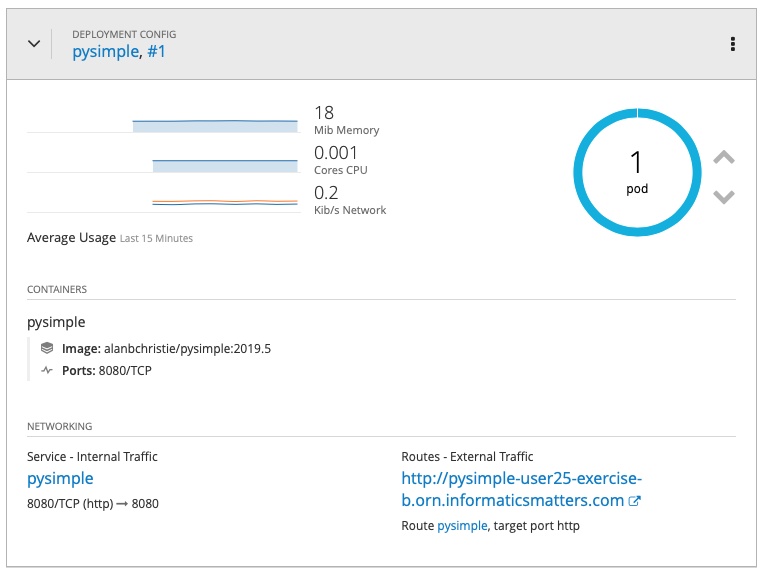
Click on the route’s link to visit the application, or you can use
curl from the command-line: -
curl http://pysimple-${WORKSHOP_USER}-exercise-b.orn.informaticsmatters.com/
Scaling the application
With the application running we can scale it up and down by setting the number of replicas for the application’s container.
The initial replica count is declared in the DeploymentConfig template file but we can easily adjust it from the command-line.
To scale our application’s container replica count to zero, stopping the container, we can run: -
oc scale deploymentconfig/pysimple --replicas=0
If you visit the Overview page for your application you will see that the container (known as a Pod on Kubernetes) has been scaled to zero: -
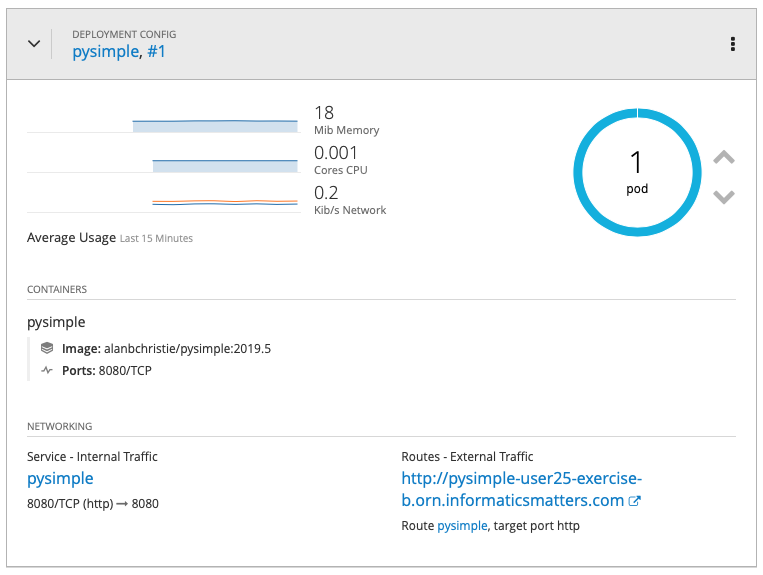
Many object names can be abbreviated, the above command can also be shortened to
oc scale dc/pysimple --replicas=0
The replica state can also be confirmed by describing the deployment object using the command-line tools: -
oc describe dc/pysimple | grep Replicas
Which should return something like the following: -
Replicas: 0
Replicas: 0 current / 0 desired
To restore the original replica value of 1, it’s simply: -
oc scale dc/pysimple --replicas=1
We can scale the number of replicas beyond 1, which will essentially provide more than one endpoint behind the Service. In this instance the Service acts as an internal load-balancer for all the Pods it finds.
Obviously no all applications benefit from scaling in this way, especially with stateful services where sessions will need to be used to preserve connections to individual containers.
To create two instances of the application run: -
oc scale dc/pysimple --replicas=2
Investigating resilience
Let’s see what happens if your container (Pod) dies.
It will more dramatic if you have the console’s application Overview screen visible while you run the next few commands.
First list your pods (if you scaled to 2 replicas above you should see 2 pods):
oc get pod
…and copy the name of one of them (something like pysimple-1-4df47a5).
Now let’s delete that pod, simulating the situation where it might have crashed, or the server on which it was running crashed.
oc delete pod/pysimple-1-4df47a5
Replace the last part with the actual name of your pod. And, yes, really delete it. No harm will be done!
If you do have the Overview screen visible you’ll get a dynamic visual rendering of what happens to deployments of Pods that die. Alternatively, for a less dramatic view execute
oc get podon the CLI.
You will notice that quite quickly OpenShift will notice that the required number of pods are not running and will rectify this by starting a new one.
OpenShift creates a new running instance of your container image and might possibly even use a different physical compute instance on which to run it (if the node had actually crashed it would definitely do so).
During all this, with more than one replica, there was no disruption to your
service as the other pod was still running.
Delete the project
Clean up by deleting the project.
To delete the PySimple project simply run: -
oc delete project/${WORKSHOP_USER}-exercise-b
Remember that projects can take a some time to disappear so, if you wish, you can always check with the console to make sure it gets deleted.
| toc | prev | next |